The Facebook platform allows you to adjust the privacy settings for your personal account to limit the people who can see your private information and your posts, in addition to that, you can also adjust the privacy settings for specific posts that you publish on your home page for specific people to see without your followers.
Here’s how to manage privacy settings for specific Facebook posts:
- How to access Facebook’s general privacy settings:
- Log in to your Facebook account.
- Click on the arrow icon on the top right of the screen.
- From the drop-down menu that appears, click on the Settings & privacy option.
- In the new window, click on the (Privacy) Privacy option on the left side of the screen.
- In this dashboard, you can control a lot of different things, such as: In the (Your) Your activity section, you can specify who can see previous posts, and you can also review posts that have been flagged with your name, and you can change settings for all future posts.
- Second: How to set up advanced privacy controls for posts:
- Public Publications:
- Adjust your posts tagging settings:
- How to manage privacy settings in individual posts:
- Public: Anyone can see public posts, including people who do not have a Facebook account.
- Friends: These are the people whose friend requests have been accepted directly.
- Only Me: Only you can see the post.
- Specific Friends: Specify who can view the post.
- Friends Except: Everyone can see the post except for the people you specify.
- Custom: gives you two options, one for friends who can view the post and one for friends who can’t see the post.

The privacy lists that we have looked at so far have been very general, but Facebook also provides more advanced settings, through the menus on the left side itself, as it helps you give you more control over your posts as well as how other people use your content, which includes:
By clicking on the Public Posts tab on the left side of the screen, you can choose to make some posts public, you can set controls to change how public they are, for example: You can choose whether people can comment on these posts.
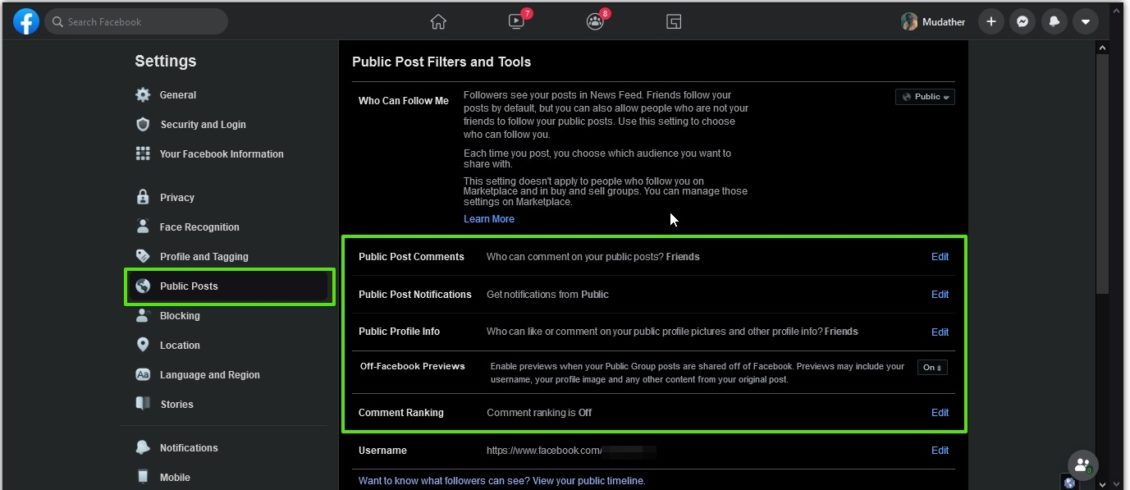
You also have access to public post tools and filters, plus control who can follow you what what, control who can comment on your posts and how people can interact with your public information.
With the Profile and Tagging setting, you can set permissions for posts that others post on your home page, including who can post to your page, and who can see what others have posted on your homepage.
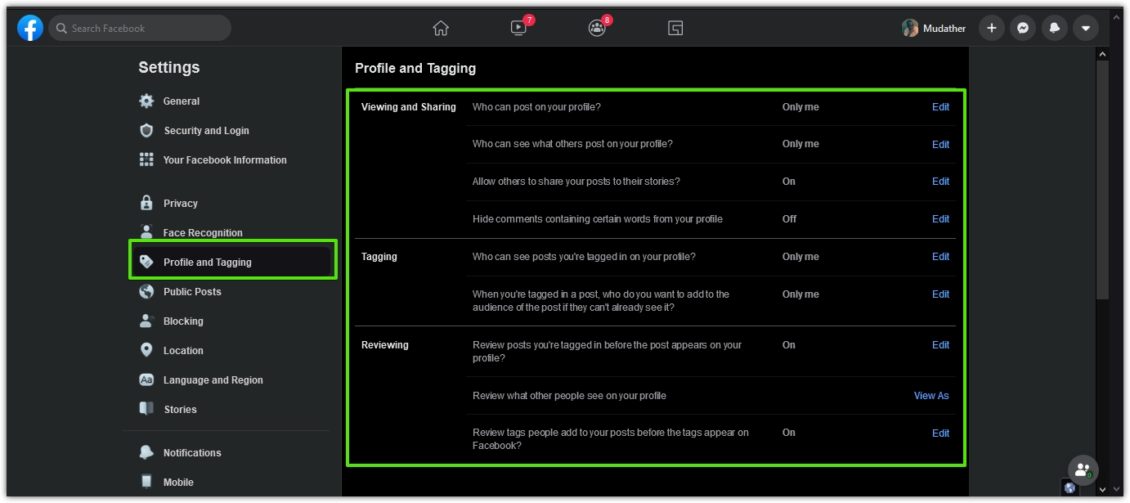
You can also adjust the Reviewing setting to ensure that you can approve the posts that others share with you before they appear on your homepage.
You can manage the privacy setting for any post individually on your home page directly without the need to change your general settings, as you can once create the post in the relevant field on your home page, click on the stock icon under the Public option in the post itself.
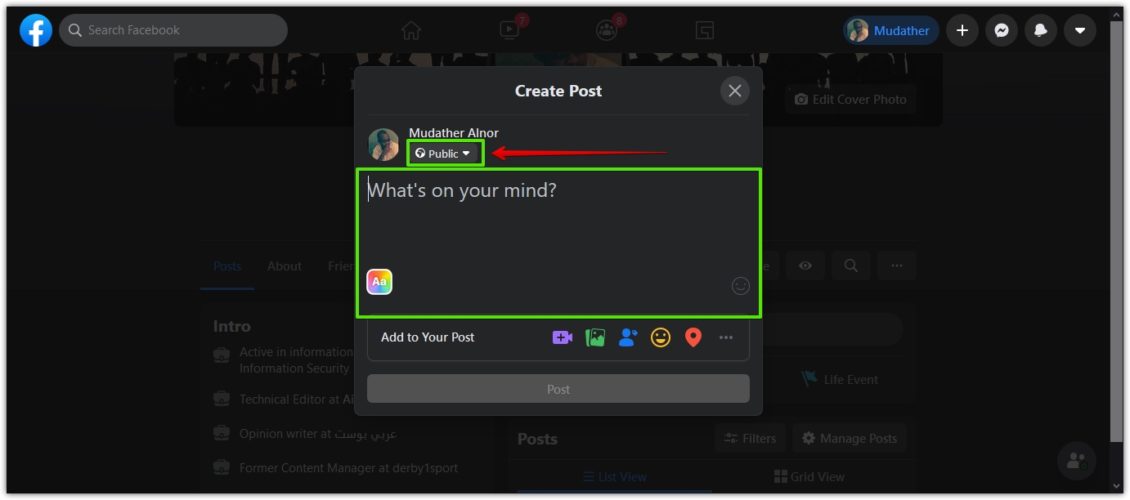
This will result in a drop-down menu appearing with options for who can see the post, and it includes:
