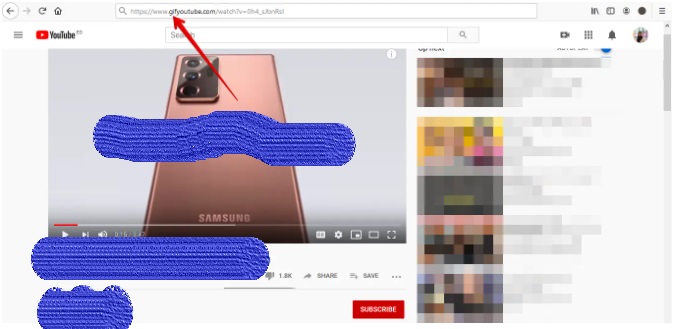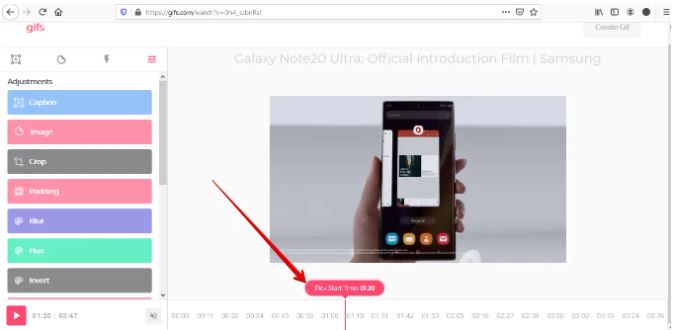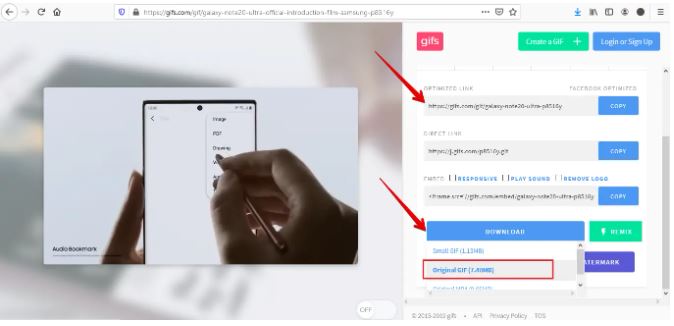GIF (animated images) are very popular across all social media platforms thanks to their small capacity and ease of sharing, so there are a lot of tools that allow you to create gifs from still images in addition to the ability to create them from videos.
But did you know that while watching a video on YouTube, you can convert any part of it into an animated GIF directly through a set of simple steps, without the need for any external tools. Below we’ll show you how to create animated GIFs directly from YouTube clips:
- Go to YouTube on your computer.
- Type “GIF” before “YouTube” in the URL of the video you’re watching, then press the “Enter” button.
- You will go to www.gifs.com, to create the gif, and there will be a pink slider on the timeline below the video that you can scroll through to choose the start and end times for your chosen clip of the video to convert to GIF.
- When you find where you want to start, click on it. Once you choose the start and end time, this time will be highlighted in blue. This is the suggested length for the GIF you create.
- You can select the beginning or end of this clip, and move either side of the blue shaded square to change the start or end time for the image.
- If you know the exact start and end time in the video, you can also manually enter them in the Start and End Time boxes below the video.
- You can also use the different editing options on the left side of the screen to make any adjustments to the animation, such as: (Add Text) Caption, (Crop) Crop, or (Warp) option that allows you to speed up or slow down the movement of the image, etc.
- Once you have finished editing your GIF, click on the Create GIF option located in the upper right corner of the screen.
- You will be asked to enter some information, such as: a name for the image, and some Tags, if you are going to share it via the communication platforms, specify whether you want to play the sound, and so on, make your choices and then click the Next button.
- An animated GIF will be created, and it will take you to a page with a link, where you can share it with your friends on social media platforms, copy the link to share to other places, or download the image to your device.