Google previously announced the new Android 12 system, which offers a variety of features, in addition to a major change in design.
The change came to the design of the entire Android 12 interface, including fonts, colors, the appearance of applications, widgets, and alerts as well.
The system provides a variety of modification options and interface customization without installing any external applications or activating options within the system.
But the availability of Android developer tools in general provides additional options for customizing the phone and installing third-party apps, as well as allowing you to install apps via root privileges to fully unlock and tweak the system.
Steps to activate developer tools in Android 12
Developer tools allow the user to unlock device protection and remove a large part of the system protection, thus installing external applications or applications that request root user permissions.
As a result, many users prefer to activate these tools to access and modify the phone more.
But you shouldn’t mess with the developer tools in Android 12 if you don’t know what you are doing and what options are available.
Tampering with developer tools without knowing what you are doing can damage the device and the system in general, so it is not recommended without sufficient experience.
You can activate the developer tools in Android 12 through the following steps:
- Head to your phone’s Settings app by searching for it or through the Notification Center.
- After that, head to the last part of the Settings app and choose Phone information and details.
- Then head to the last section of Settings to find your Android version number, and you have to tap on it seven times in a row.
- The system may ask you to enter the passcode for your phone, in order to confirm your identity so that someone does not tamper with it without your knowledge.
- After that, a message appears on the screen telling you that you have become a developer and can access these tools.
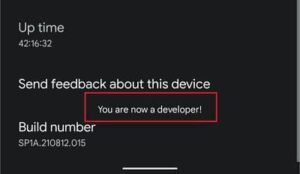
This method gives access to developer tools, but if you want to activate a specific tool or enable developer mode, you need to follow these steps:
- Head to your phone’s Settings app.
- Then go to the system selection and settings.
- Then choose Developer Tools.
- After that, click on the activate button for developer tools, and you will find this button at the top of the list of developer tools.

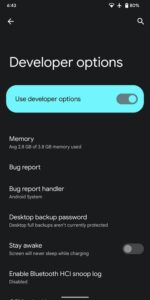
The Developer Options provides you with a set of tools that you can use and activate to customize and modify your phone professionally.
Through it, you can display the screen refresh rate continuously in the main interface, and you can also activate the wireless phone scan.
